Hello, today we’ve decided to share our experience with Windows 7 and especially how to set an automatic shutdown of the PC after the backup is completed.
- Open Task Scheduler.
- Create a new basic task.
- Enter a description for the task.
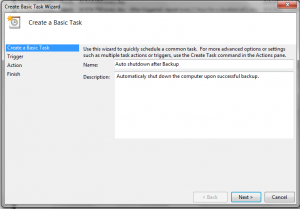
- On the trigger screen select “When a specific event is logged”.
- Select the Application from the log drop down menu.
- Select Windows Backup from the source drop down menu.
- Enter 4098 as the event ID.
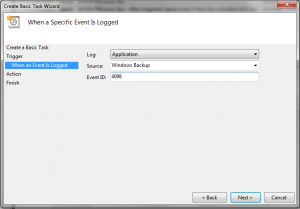
- On the action screen select “Start a program”.
- Enter “Shutdown” into the Program/Script text box.
- Enter “/s” into the Arguments box.
- Enter “C:\Windows\System32\” in the Start in (optional) text box.
- Click next & finish.
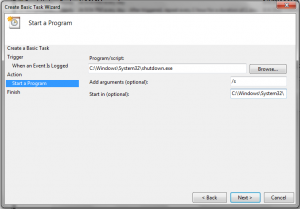
- Open the properties for the task.
- Select an account with the Administrator privileges.
- Select “Run whether the user is logged or not”.
- Tick the “Run with highest privileges” check box.
- Select “Windows ® 7, Windows Server™ 2008 R2” from the Configure for drop down & OK.
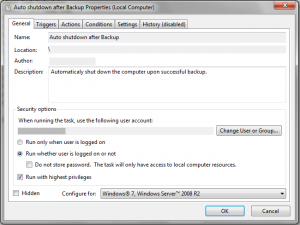
- Run a backup to confirm the task is working.
Web Design and Development London
Tags: Auto Shutdown, Backup, E-commerce Development, IT, Web Design and Development Company, Web Design and Development London, web design london, web development london, Windows 7